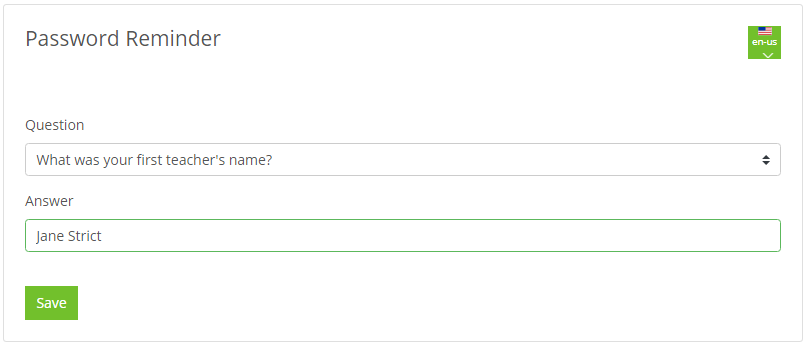Password
POSMan Suite
1. Introduction
Forgot your password and have trouble logging in to the POSMan Suite portal? Below you will find instructions on how to generate a new password.
Has your account been created but haven't received your login email? This guide is for you too. You can generate the password in a similar way as in the case of a forgotten password. Enter your email as your username.
2. Forgotten password
This message will appear if you enter the wrong credentials.
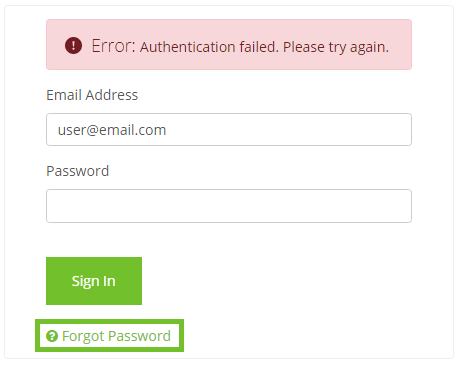
Click on Forgot Password below the sign in button. You will see a field where you fill in your login email. Confirm that you are not a robot and press Next.
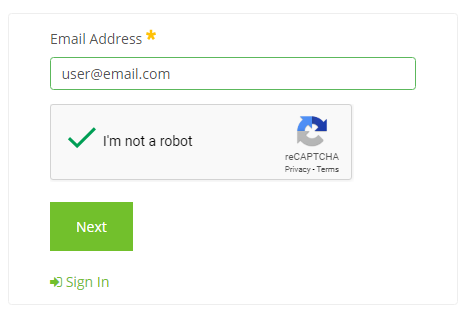
You will see a security question. Fill in the answer and click Send Password Reset Link. If the security question is answered correctly, a link to change your password will be sent to your email. If you have forgotten the answer to your security question, you need to contact support at helpdesk@sonet.cz or at the phone number listed in the footer of the main login page.
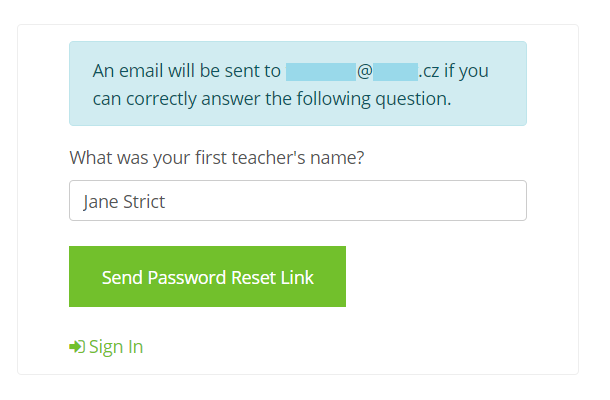
After clicking on the submitted link, a password change will be required. Enter a new password of your choice in both fields and save it. Recommendations for secure passwords can be found after logging in to your account in the My account -> Change Password section. You can also change the current password for your account at any time on this page.
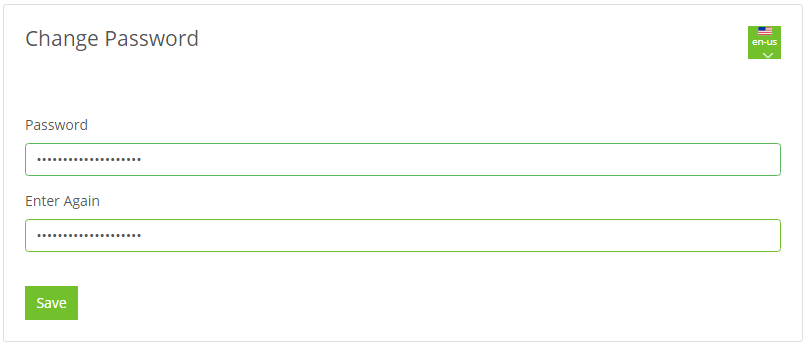
If the password is successfully changed, you receive an email notifying you of the action taken.
3. First login
If you are logging in to your account for the first time, follow the same steps as for a forgotten password. After entering your e-mail, instead of a security question, you will simply see a button for sending a link to reset your password to email.
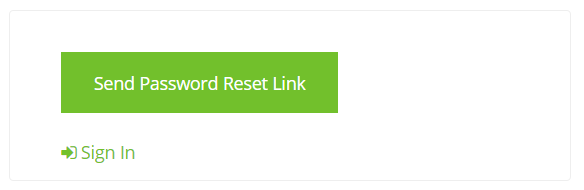
After clicking on the submitted link, a password change will be required. Enter a new password of your choice in both fields and save it. Recommendations for secure passwords can be found after logging in to your account in the My account -> Change Password section. You can also change the current password for your account at any time on this page.
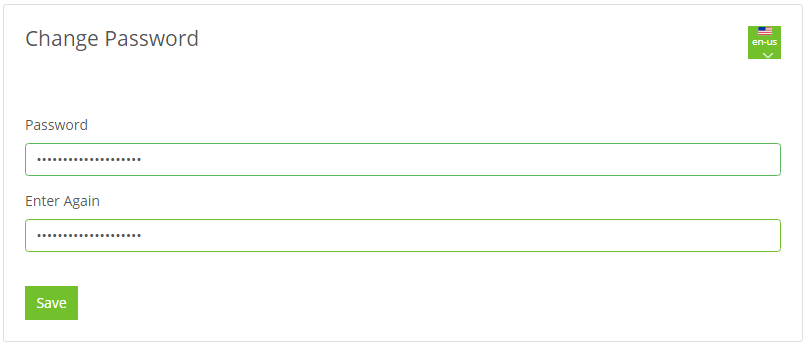
In the last step, it is necessary to choose a security question and complete the answer. This security question is then asked in case you forget your password and it is necessary to know the answer so that a new password can be sent to you by the system.