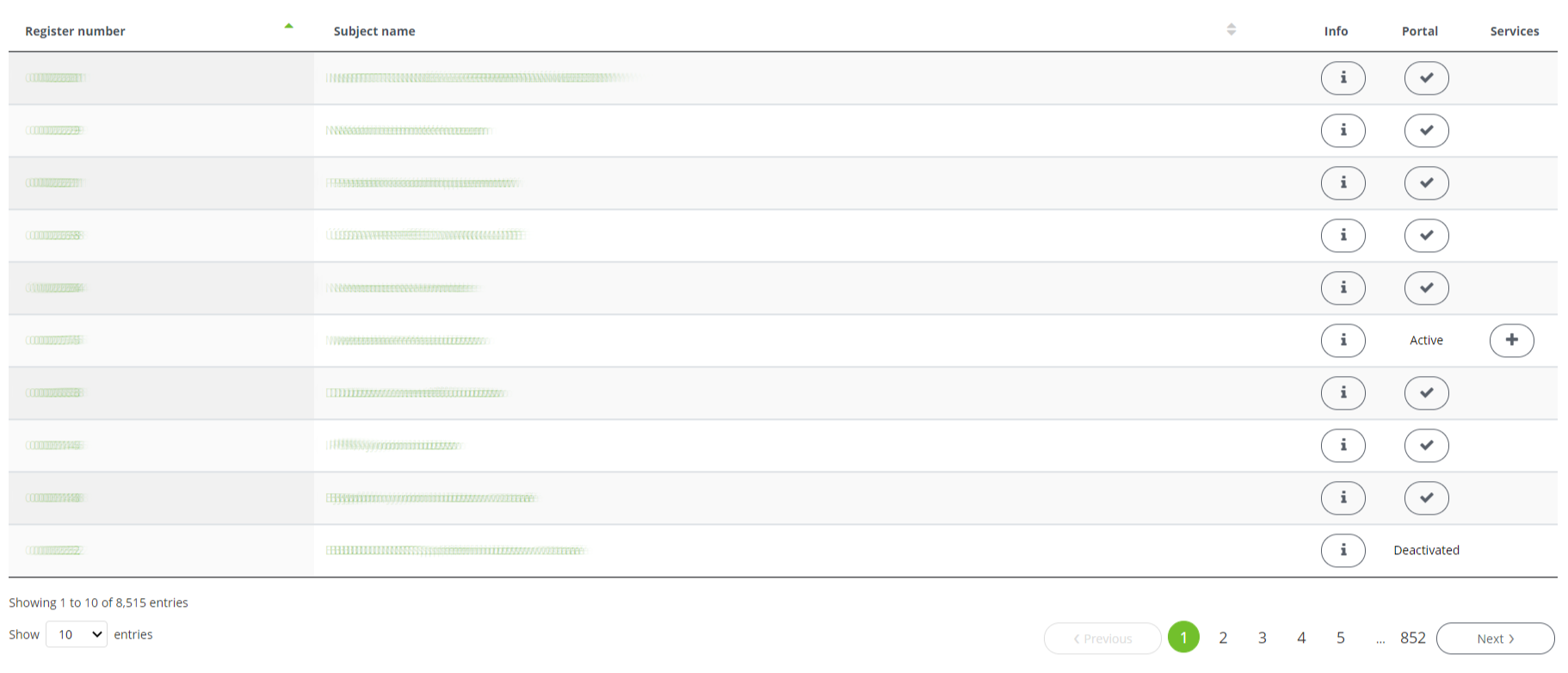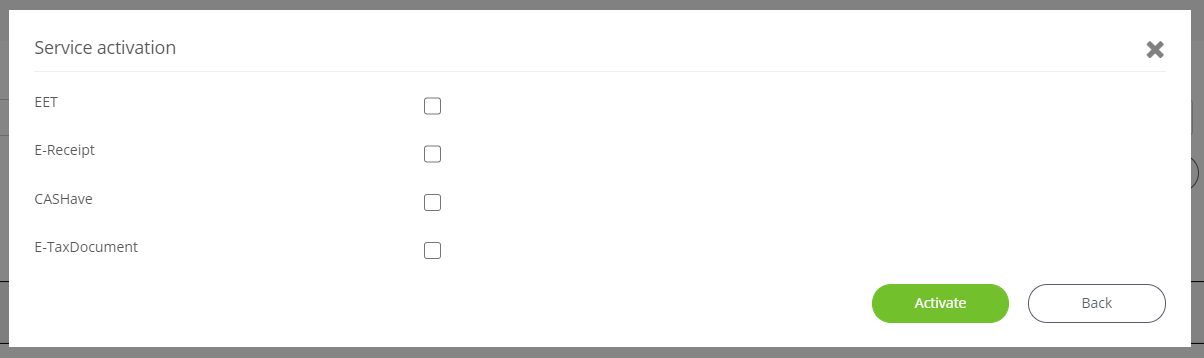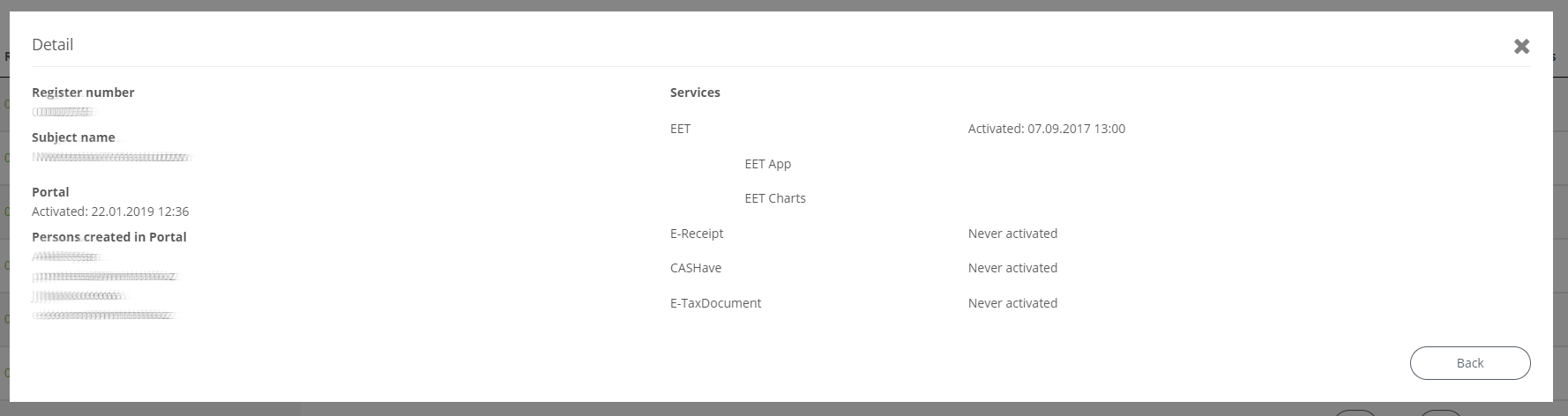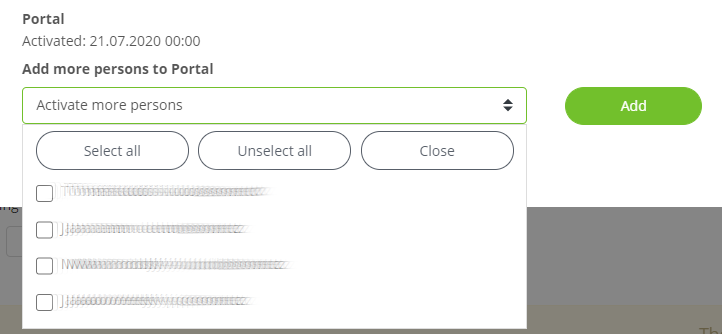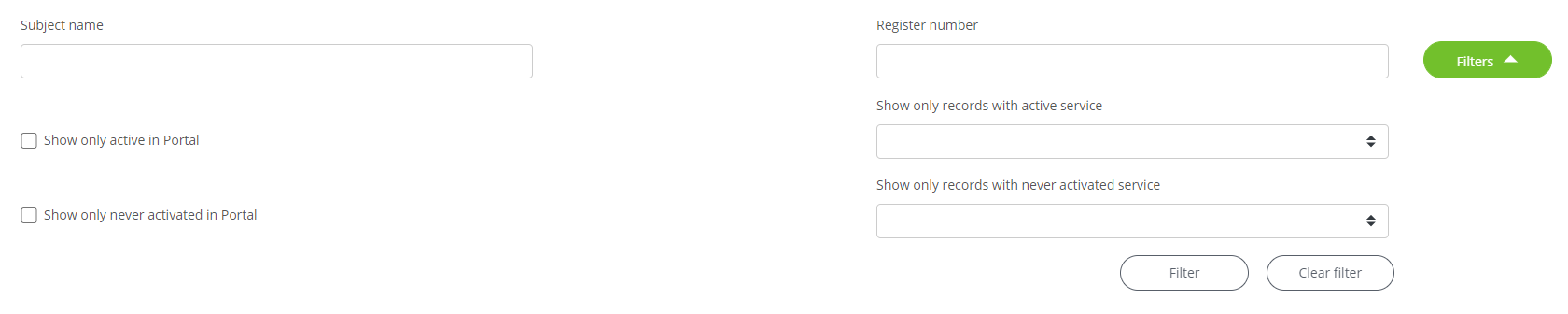 ~
~POSMan
Person
1. Service Order
On the posmansuite.com portal, go to Services -> POSMan in the top menu to the Service Order section.
This application is used to create access for a merchant to the POSMan Suite portal and to activate selected services. By service we mean anything that a merchant subscribes and it can be tied to both a subject, a subsidiary and a terminal.
1.1 Filters
Filters are used to effectively search for and sort subjects. You can see more filter boxes by using the Filters. Additional filters can be hidden with the same button.
You can filter in the Service Order report using the following items:
- Subject name
- Register number
- Show only active in Portal
- Show only never activated in Portal
- Show only records with active service
- Show only records with never activated service
Press Filter to make the selection, and Clear filter to return the table to its original state.
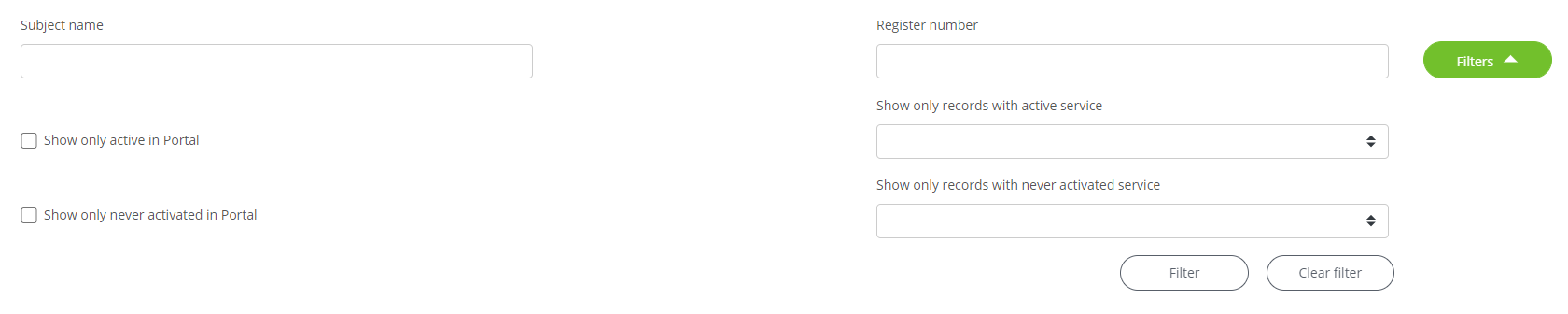 ~
~Records corresponding to the specified filters can be found in the table, and we learn their following values:
- Register number
- Subject name
- Info
- Portal
- Services
1.2 Portal
In the Portal column you'll find information about the subject's activation status on the portal. There can be 3 states:
- Active
- Deactivated
- Not activated yet - the activation button
To activate the portal for the given subject, press the button  .
.
A dialog box opens where youselect the person or people you want to activate the portal for and press Yes to confirm. An account will be created on the portal and login will be automatically sent to the specified email address.
In the case of adding new persons to a subject that already has the portal active, the portal is activated via a dialog box opened via the button in the Info column.
1.3 Services
You can only activate services for a merchant if he has active portal.
If the portal is active, the button  is available.
is available.
Click on it to display the offer of services that we can assign to the merchant. To start the activation process, select the required service and confirm with the Activate button.
Adding new people to the active service is done via a dialog box opened via a button in the Info column.
1.4 Detail
Clicking the "i" icon in the Info column will bring up a dialog box with additional information about the subject. This information includes the rgister number, subject name, he status of theuser account on the portal and a listing of the activation status of each service.
If new persons have been added to the subject, the option to activate these persons on the portal and add them to the subject's active services will also appear in this window. Simply select people from the menu and confirm with Add.