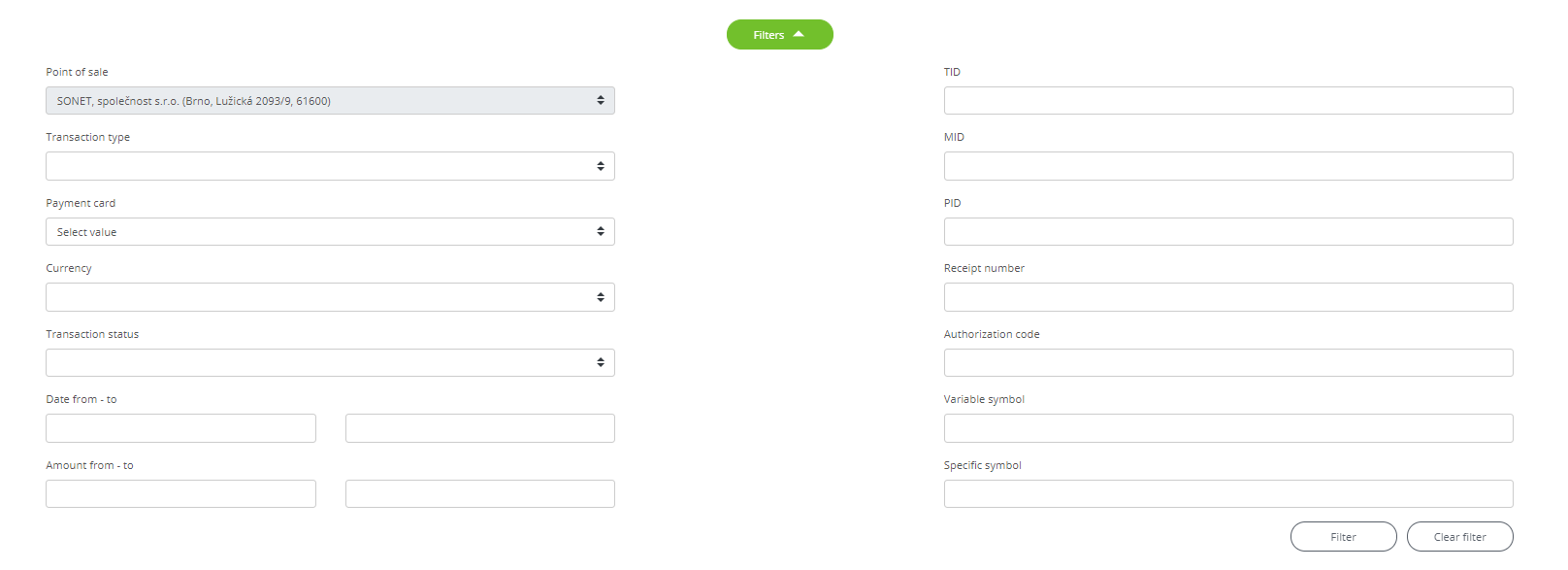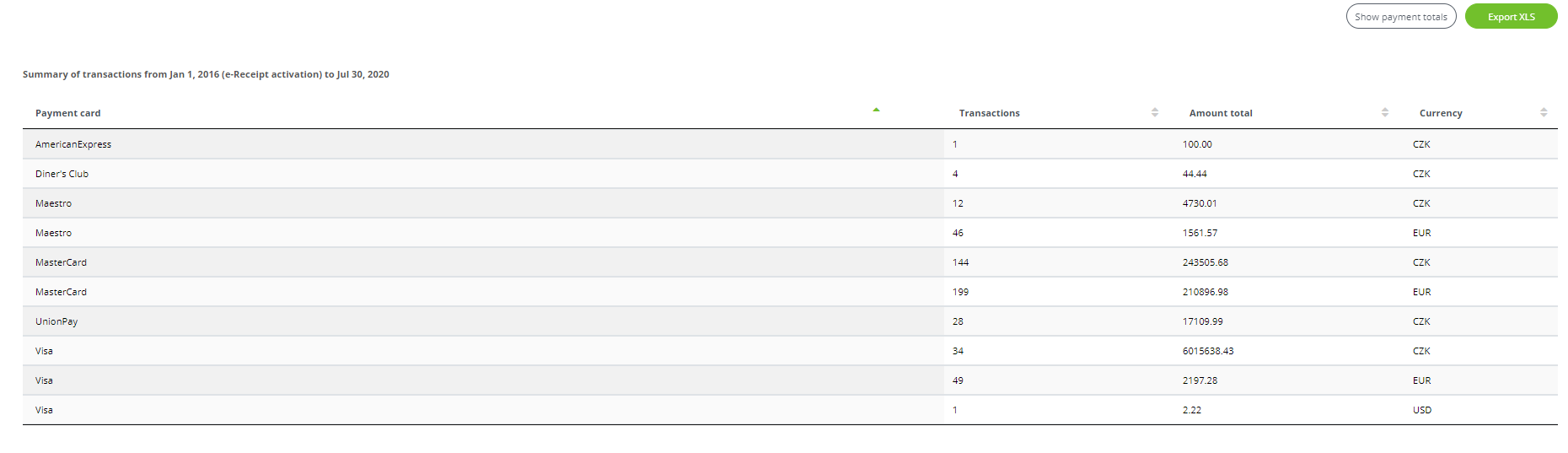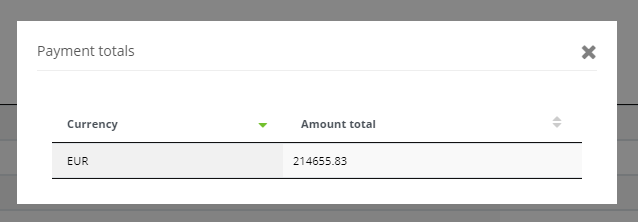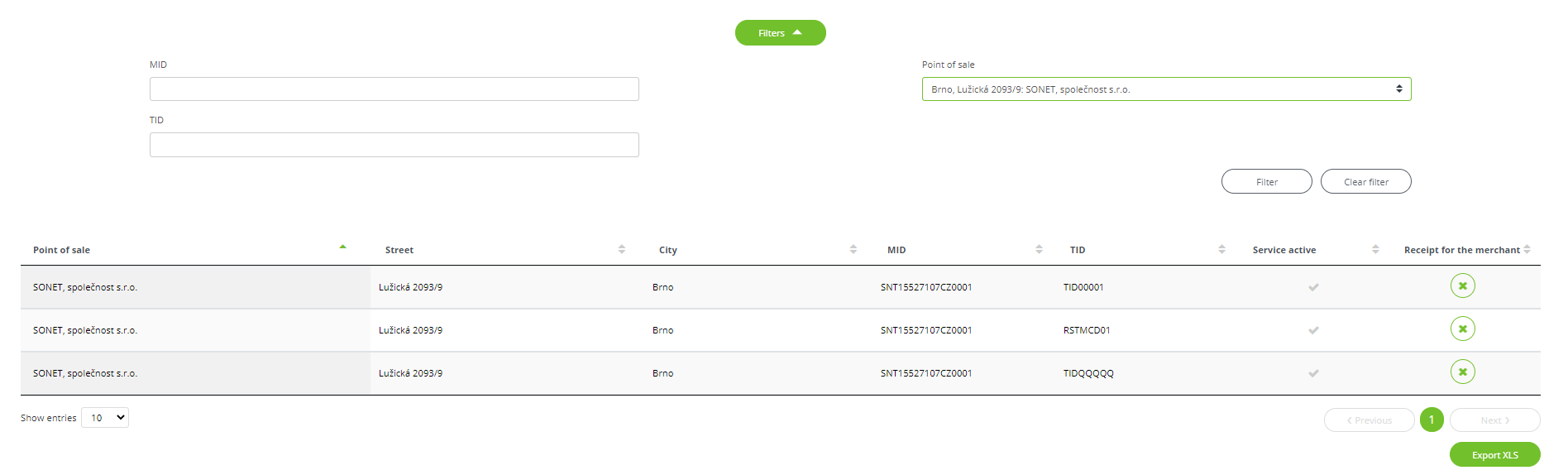~
~e-Receipt
e-Receipt application is a simple receipt viewer of receipts normally printed by POS terminal.
1. Introduction
e-Receipt application is a simple receipt viewer of receipts normally printed by POS terminal. The merchant has the option to turn off the printing of the second receipt and thereby save the cost of roll and get benefits that paper receipts do not have. These benefits include:
- Print receipt directly from web interface
- Extended filtering according to various parameters
- Export all receipts to XLS
- Online view of receipts from anywhere
Web application control is divided into two basic parts. These parts are:
- Transactions for viewing electronic receipts / transactions.
- Settings to manage especially printing of individual receipts
2. e-Receipt transactions
As mentioned in the introduction, in this section of the application you can view electronic receipts that are sent to our servers immediately after the payment transaction. The system is fully online.
The receipt overview includes the following functionalities:
- An overview of all receipts, including a preview of the receipt
- Filter (using the green "Filters" button)
- Export to XLS and print receipt
- Show payment totals
- Sort table by column name (descending / ascending)
- Selection of the number of records per page and paging
The page will automatically load all issued receipts, including more detailed information. The receipt details can be displayed using the "i" button. Use the filter to find a specific receipt.
 ~
~Filter boxes description
- Merchant Store – merchant store selection for data filtering
- Transaction type – for example Sale, Storno, Return
- Payment card – type of the card product (VISA, Maestro, MasterCard, UnionPay and so on)
- Currency – currency in which the transaction was executed
- Date (from, to) - only one can be filled
- Amount (from, to) only one can be filled
- TID – Terminal ID – a unique terminal identifier
- MID – Merchant ID – a unique identifier of the merchant / merchant store
- PID – Profile ID – a unique profile identifier
- Receipt number
- Authorization code
- Variable symbol – if specified on the terminal, activate the function via the bank
- Specific symbol – if specified on the terminal, activate the function via the bank
2.1 Summary of transactions
Below the list of transactions, there is another table with a summary of all transactions since the activation of the e-Receipt. This table shows the sums of all transactions by particular type of payment card and currency.
Next to the export button is the Show payment totals button. This is used to display the total amount according to the filters used in the table above. For example, the sum of amounts only for a given period or for a selected currency.
3. e-Receipt settings
In the settings tab you can set for which terminals you wish to have the service active and whether you want to print a sales receipt for the merchant. Simply tick the required option in the appropriate column and confirm by clicking on the check mark icon. As in previous modules, terminals can be filtered.
Filter boxes description
- TID – Terminal ID – a unique terminal identifier
- MID – Merchant ID – a unique identifier of the merchant / merchant store
- Merchant Store – a merchant store selection for data filtering