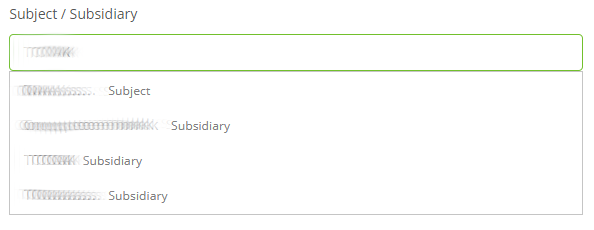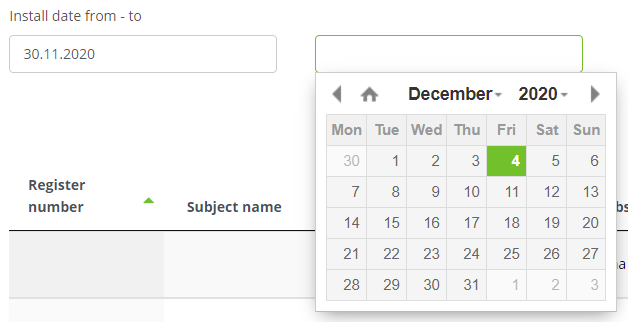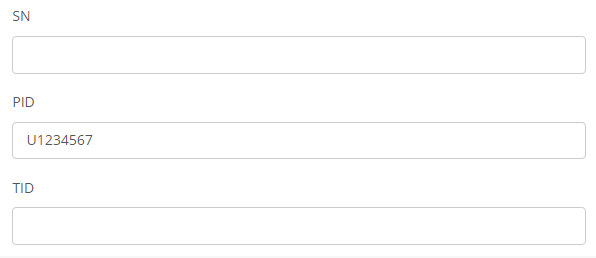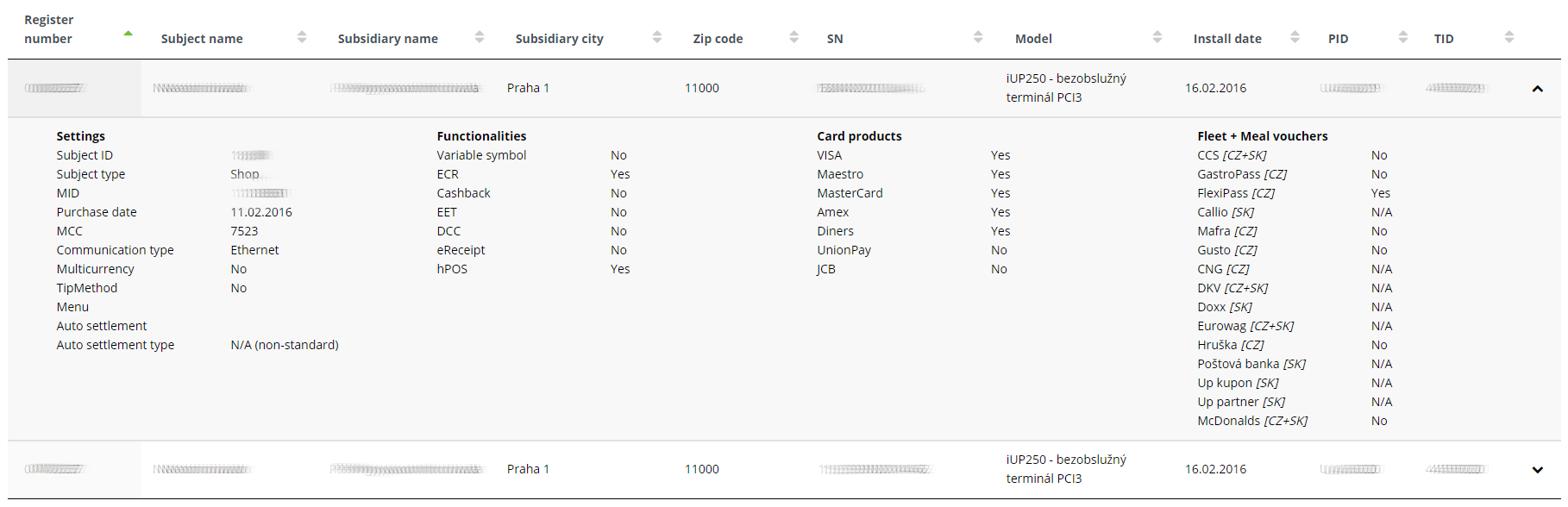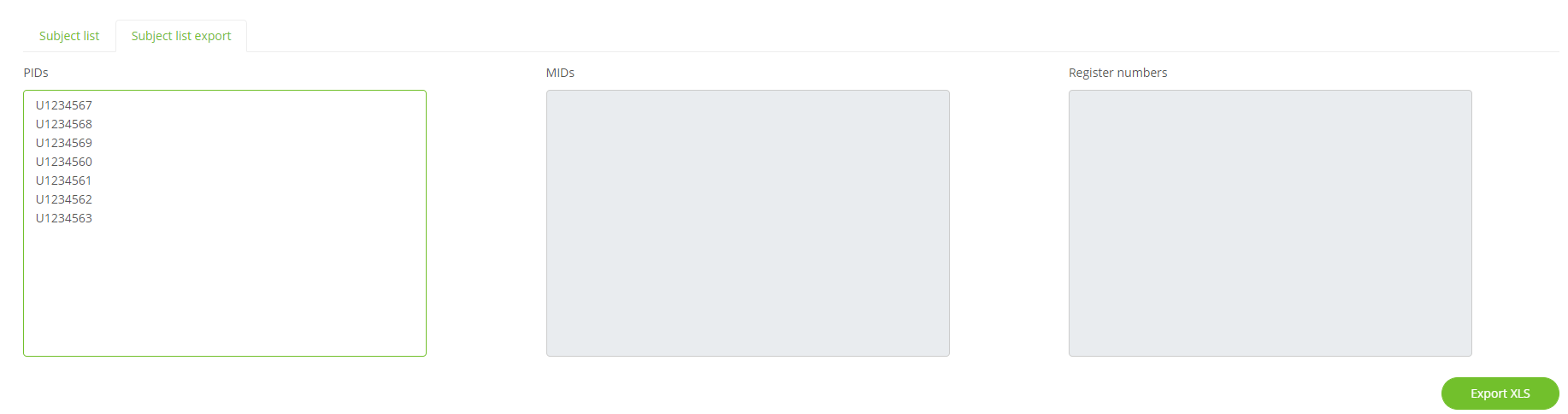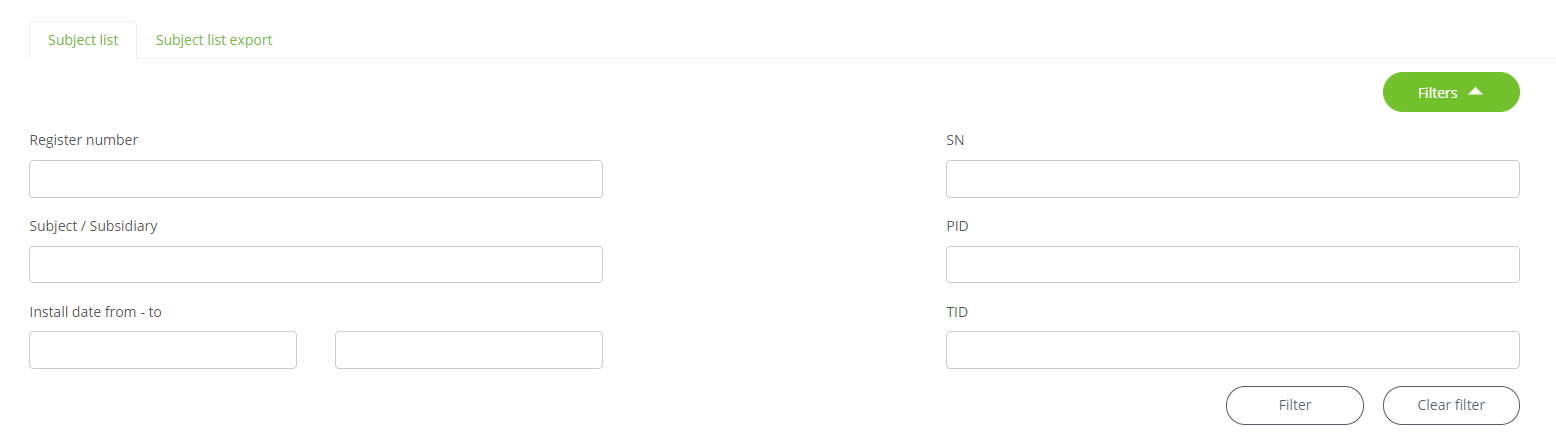 ~
~Reports
Merchant profile list
1. Introduction
The Merchant profile list provides a detailed overview of profile configuration. Compared to classic filters, data search is extended by mass search according to certain parameters. Let's take a closer look at this report.
On the posmansuite.com portal, go to (Services) -> Reports in the top menu to the Merchant profile list section.
2. Subject list
The subject list contains a table with an overview of all profiles and filters.
2.1 Filters
Click the Filters button to expand filters.
You can filter using the following items:
- Register number
- Subject / Subsidiary
- Install date from - to
- SN
- PID
- TID
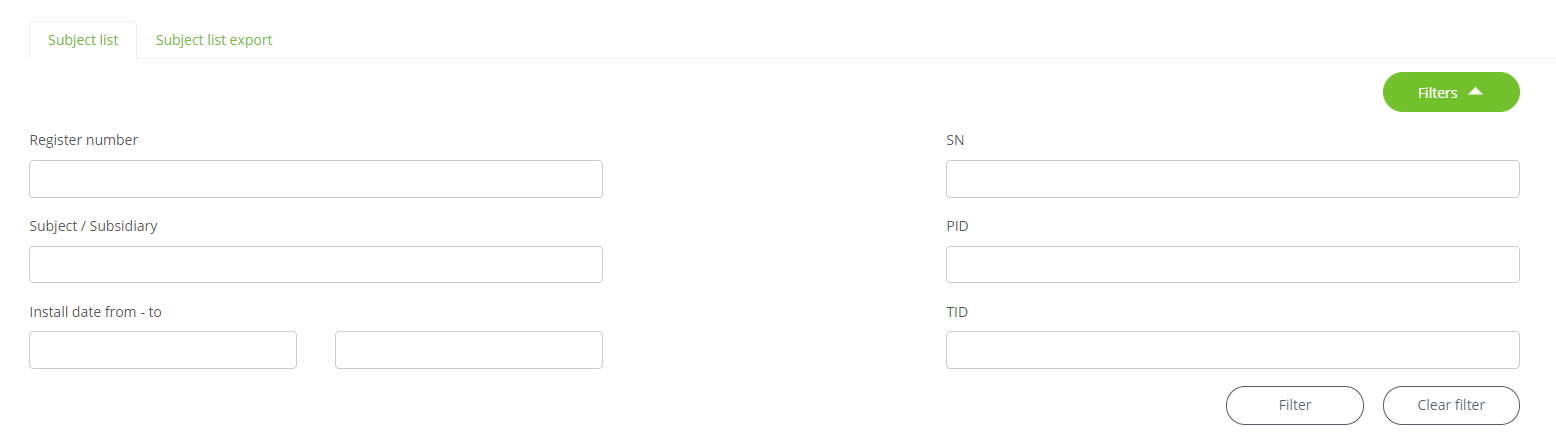 ~
~We search for all profiles of a specific subject by filling in the ID number in the Register number field.
In the Subject / Subsidiary field, we can search by subject or subsidiary name. The autocomplete whisperer will show us whether it is an subject or a subsidiary.
We can also filter by installation date. In the Install date from - to field, select the time period you are looking for.
Filtering is also enabled by SN (serial number), PID (Profile ID) and TID (Terminal ID). ). Just enter their values in the appropriate fields.
Call up the selection by pressing the Filter button, on the contrary, use the Clear filter button to return the table to its original state.
2.2 Table
Records corresponding to the specified filters can be found in the table, and we learn their following values:
- Register number
- Subject name
- Subsidiary name
- Subsidiary city
- Zip code
- SN - Serial number
- Model
- Install date
- PID - Profile ID
- TID - Terminal ID
To view your profile configuration, click the v next to the selected profile. We will get information about what card products, services and other settings are allowed on the profile.
Selected records can also be exported to Excel format using the Export XLS button.
3. Subject list export
Switching to the second Subject list export tab gives you the option to filter by entering the entire PID, MID or Register number list and export the result to an XLS file.
We will enter a list of relevant identifiers in the selected field. You can always write in only one field. The field for PIDs and TIDs is limited to entering 100 PIDs or TIDs. Register number is limited to entering 10 IDs.
To export, use the Export XLS button.