eKASA
Android OS
- 1. eKASA
- 1.1 About the application
- 1.2 Prerequisites for using the application
- 2. Working with the application
- 2.1 First run
- 2.2 Application control
- 2.2.1 Procedure for printing and initiating a card transaction
- 2.2.2 Turn off the application / hide buttons
- 2.3 Other application features
- 3. Application alerts
- 4. Important links
1. eKASA
1.1 About the application
The eKASA application is used to easily initiate non-cash transactions, print receipts of cash and non-cash transactions as well as archive your receipts.
1.2 Prerequisites for using the application
- Payment POS terminal with ECR support and fixed IP address
- Tablet or phone running Android version 5.1 or higher
- WiFi connection to the same data network as the payment terminal
- Installed application called „Pokladnica“ from Financial Administration
2. Working with the application
2.1 First run
- Select the folder from which the application will send receipts for printing
! The folder must be identical to the folder intended for application „Pokladnica“
! The application will remember this folder's setting the next time it is started
! After the first transaction, an "Archive" of printed receipts will be created in this folder - Enter the IP address of the terminal
! The terminal port will be automatically added by the application - Enter the generated application ID on the customer portal
! Without this step, you will not be able to manage your receipts on the portal - Press „SPUSTIŤ“ to start the application
! Android will ask you to enable “Povolenia zobrazovať cez ostatné aplikáce“: enable
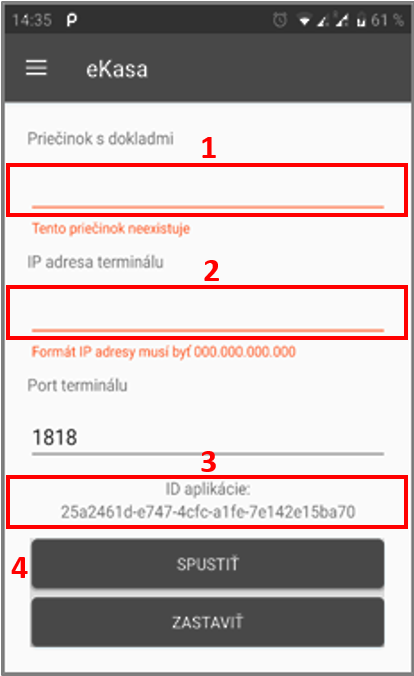
2.2 Application control
For the correct functionality of the eKASA application it is necessary to know how to control the application "Pokladnica", which registers your payments and creates receipts for printing.
2.2.1 Procedure for printing and initiating a card transaction
- Start the eKASA application
- Use the „SPUSTIŤ“ button
- The two buttons shown below are activated on the screen on the right. You can minimize the application

- After registering the receipt in the "Pokladnica" application, you will save the document using the Printer icon (in the top right corner of the eKASA application). The receipt will be saved as "pdf"
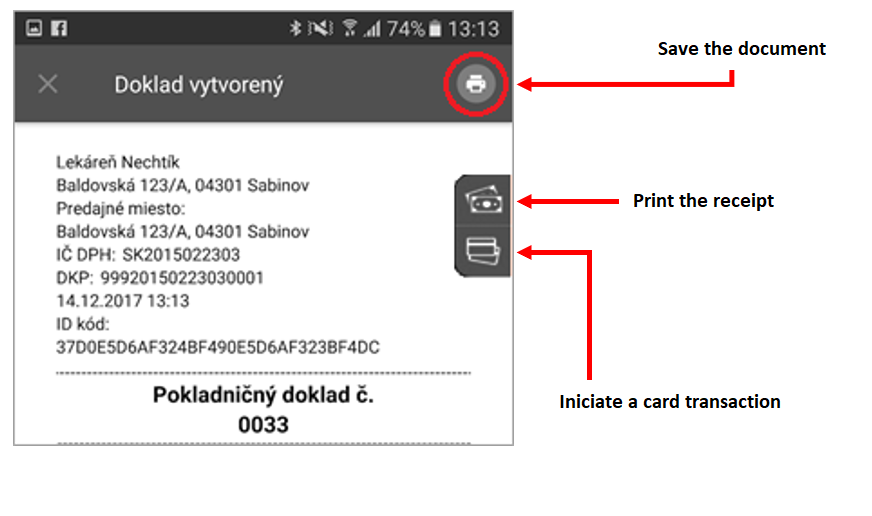
- After saving the receipt, you can initiate a card transaction or just print the receipt
- The application connects to the payment terminal and performs the required action
- If you choose a card transaction, follow the instructions on the payment terminal screen
- If you choose to print receipt only, the payment terminal will print a document after a few seconds without further instructions
- When your request has been completed successfully, a green info window will appear at the bottom of the screen with the message „Spracovanie úspešné"
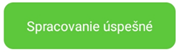
- All receipts are archived on your phone as well as on the customer portal
2.2.2 Turn off the application / hide buttons
To hide the eKASA side buttons and turn it off, follow these steps:
- Open the eKASA app
- Press the „ZASTAVIŤ“ button
- The buttons on the right side of the screen disappear
- Minimize the application to shut it down
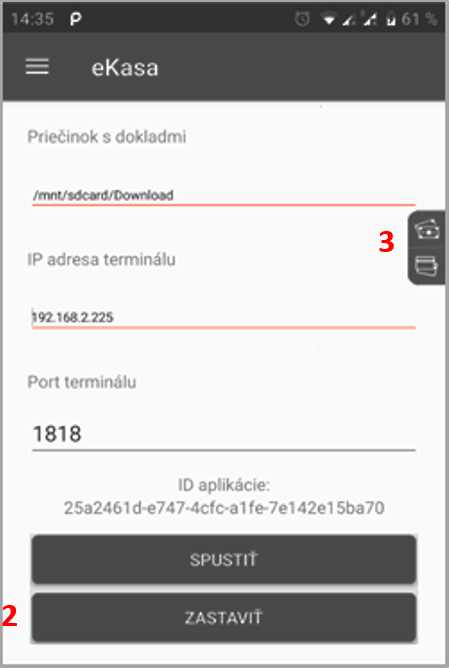
2.3 Other application features
In addition to the primary functions (receipt print and card transaction), eKASA also provides other support functions.
These functions are hidden in the application sidebar, which is available by pressing the button  in the upper left corner.
in the upper left corner.
What are these features for?

3. Application alerts
Alerts appear through a pop-up info window at the bottom of the screen.
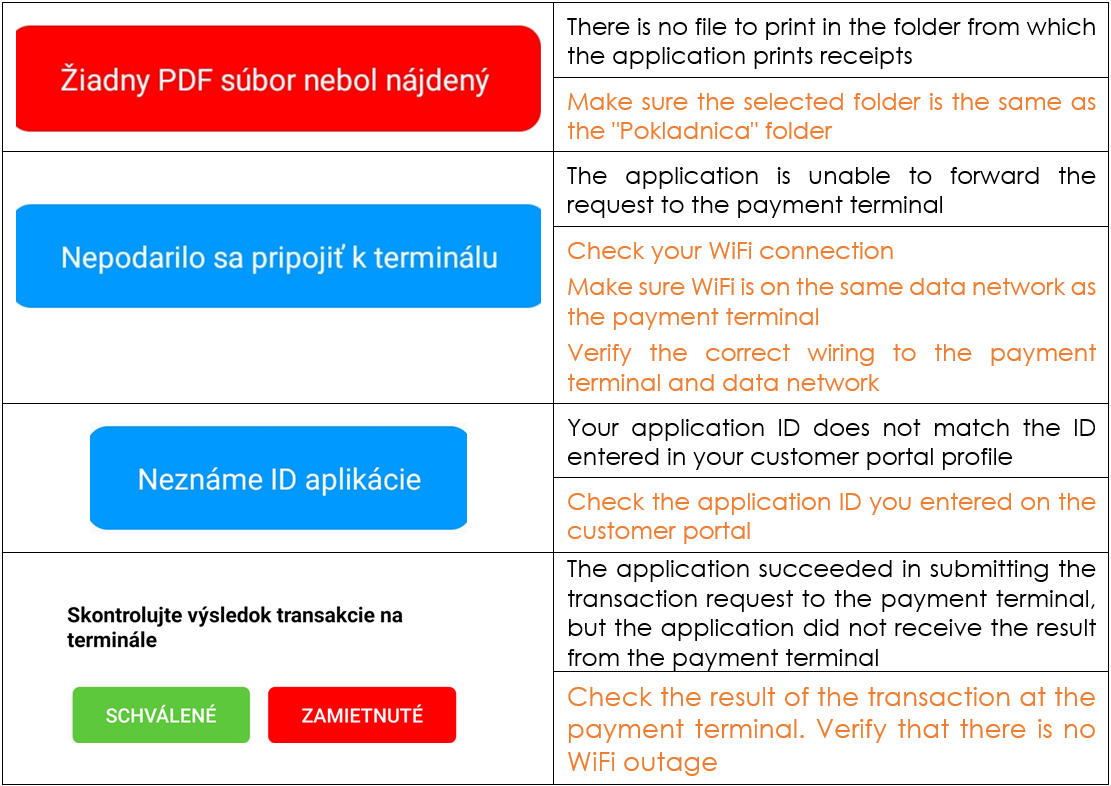
4. Important links
| eKasa Poštová banka on Google Play | https://play.google.com/store/apps/details?id=cz.sonet.mobile.ekasa.pab |
| E-POS UniCredit Bank on Google Play | https://play.google.com/store/apps/details?id=cz.sonet.mobile.ekasa.usk |
| Pokladnica on Google Play | https://play.google.com/store/apps/details?id=sk.financnasprava.vrp |