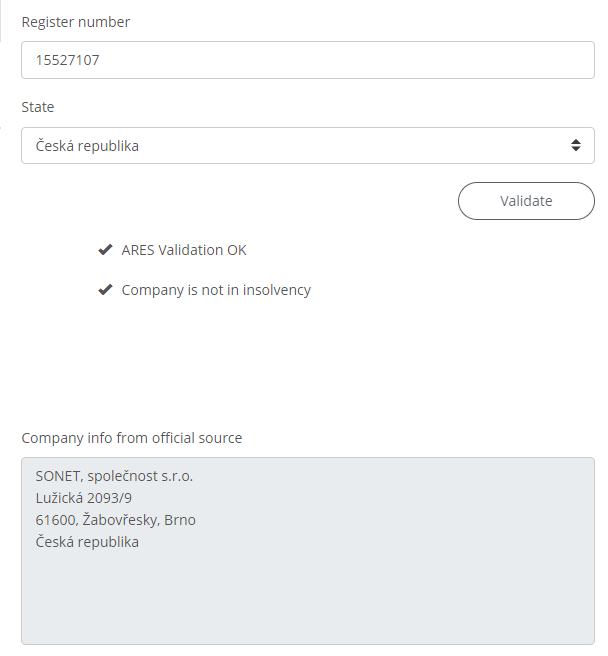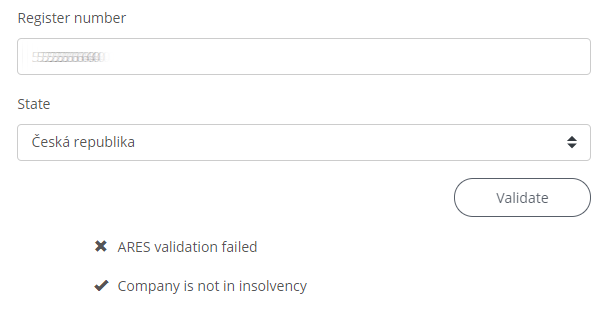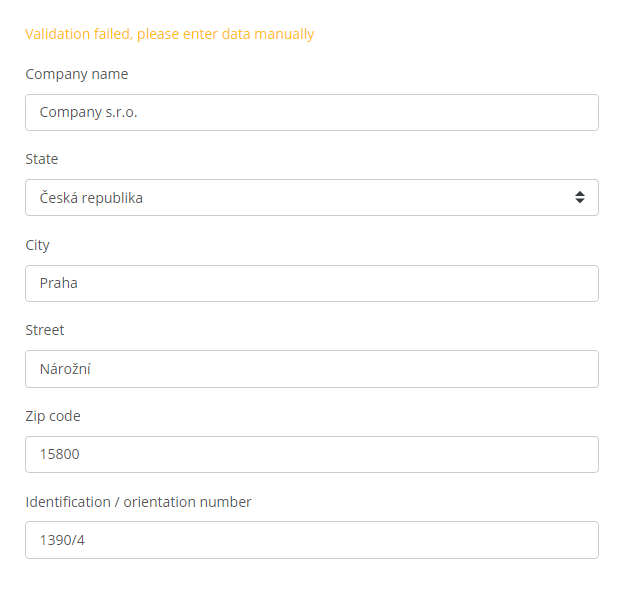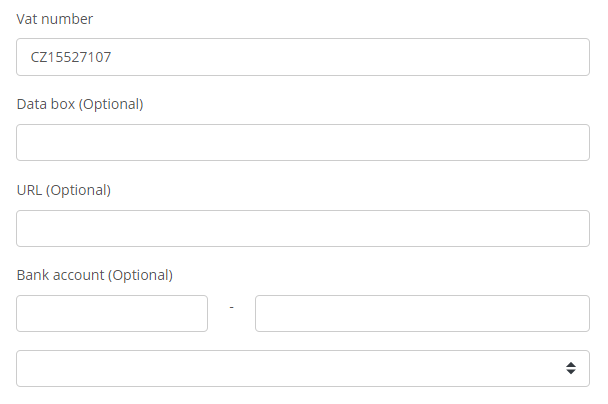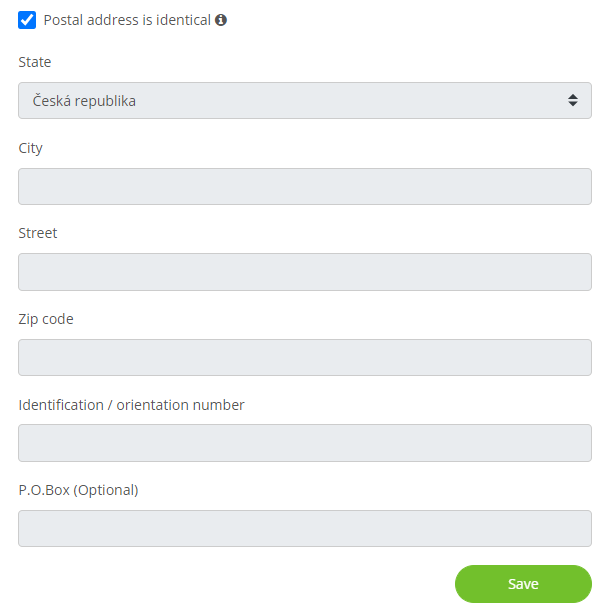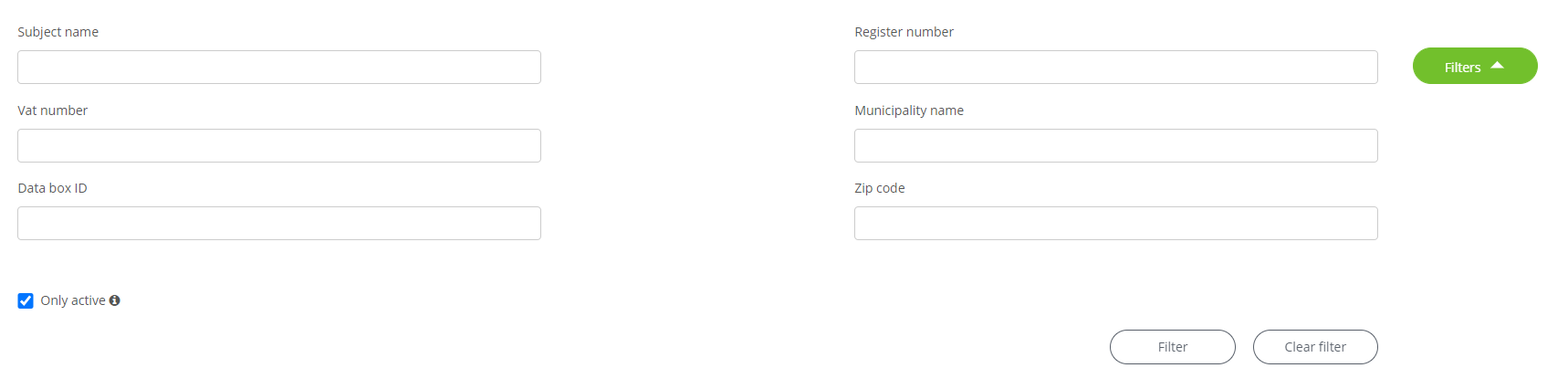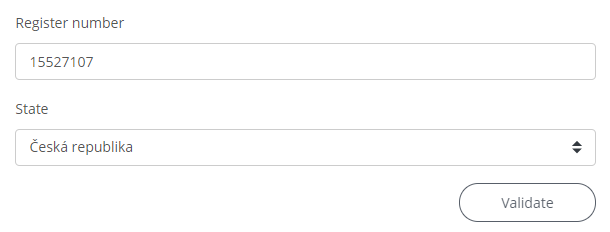 ~
~POSMan
Business Subject
1. Create & Update Subject
On the posmansuite.com portal, go to (Services -> POSMan) -> Business Subject in the top menu to the Create & Update Subject section.
1.1 Validation
The first step in creating a subject is entering the ICO (register number) and selecting state.
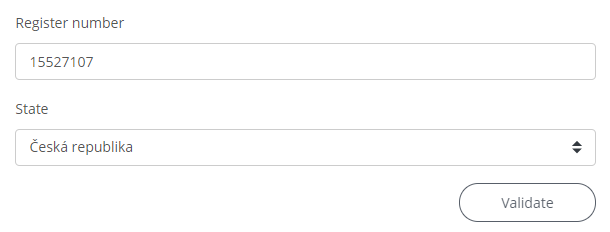 ~
~Confirm the required parameters with the Validate button.
This checks if the subject already exists in POSMan. In the case of the Czech and Slovak Republics, also whether a valid register number is entered.
If the company is duly registered in the Administrative Register of Economic Entities of the Czech Republic (ARES), we are informed of this fact by the message „ARES Validation OK“ (ARES validation was successful) and we are shown information on whether the company is (not) insolvent („Company is not in insolvency“).
Along with this data, the subject's address is automatically obtained from the register.
If the required data cannot be obtained automatically from the ARES register, the application will notify us with the message „ARES validation failed“.
In such a situation, it is necessary to enter the company address manually.
1.2 Subject specification
Before saving the subject, it is necessary to complete its basic data.
We enter the subject's VAT number in the field, we can also enter information about the data box, website URL and bank account number.
The last step is to enter the postal address of the subject. By selecting "Postal address is identical" the system enters the address specified in the ARES register, otherwise this information must be filled in manually. Therefore, we select a state, a city from the code list, a street, to the street is usually automatically added a (ZIP code). Finally, we add an identification and orientation number.
We insert the subject into POSMan by pressing the Save button.
Note: All data must be confirmed by selecting from the offered code list, which is automatically updated during the gradual entry to correspond to the current values.
Note: The street is not mandatory because there are addresses without a street, eg municipalities where houses have only numbers.
After creating a subject, the page automatically redirects you to the Subject Detail page, where you will find more detailed information about the subject.
1.3 Subject editing
The same form is used to update the data as for creating a new subject.
If the specified ICO (register number) is already in the database when creating, the message „Subject already exists, all changes will overwrite the existing data“ informs us of this fact, while POSMan automatically switches to editing mode with pre-filled data from the database, which the user can update and save by clicking the Save button.
2. Subject Overview
Subject Overview provides an overview of all subjects created in the POSMan database. It is possible to display more fields for filtering using the Filters button. Additional filters can be hidden with the same button.
You can filter in the list of subjects using the following items:
- Subject name
- Register number
- VAT number
- Data box ID
- Municipality name
- ZIP code
- Only active
Call up the selection by pressing the Filter button, on the contrary, use the Clear filter button to return the table to its original state.
Records corresponding to the specified filters can be found in the table, and we learn their following values:
- Subject name
- Register number
- VAT number
- Street
- Municipality
- ZIP code
- Data box ID
Selected records can also be exported to Excel format using the Export XLS button.
For each record, you can click on the values in the Register number and Subject name columns of the subject, which will open a page with detailed details about the subject.