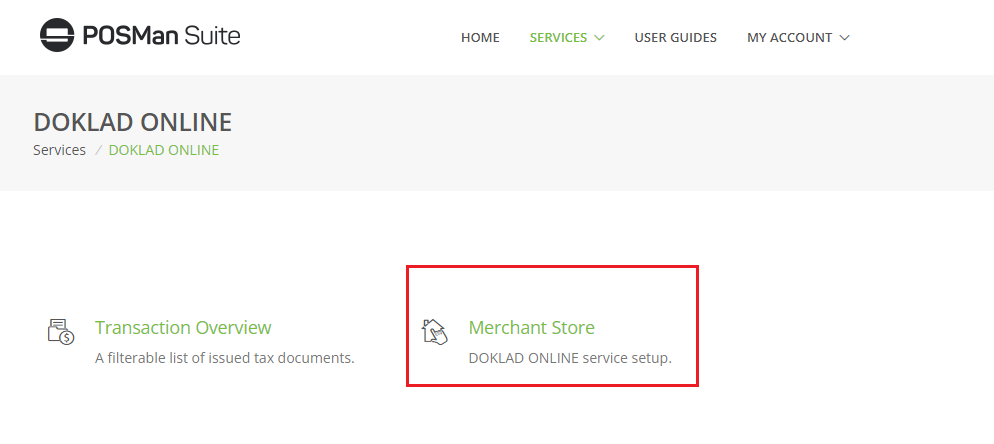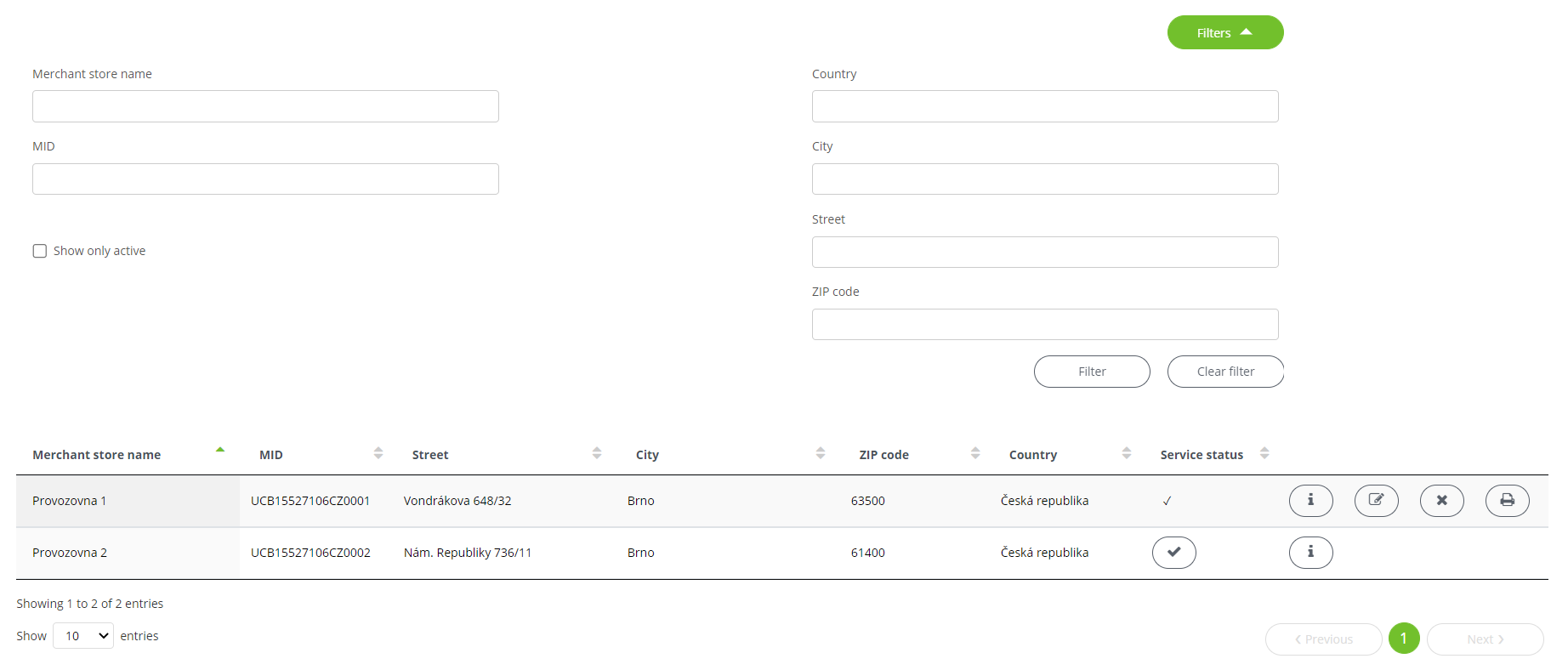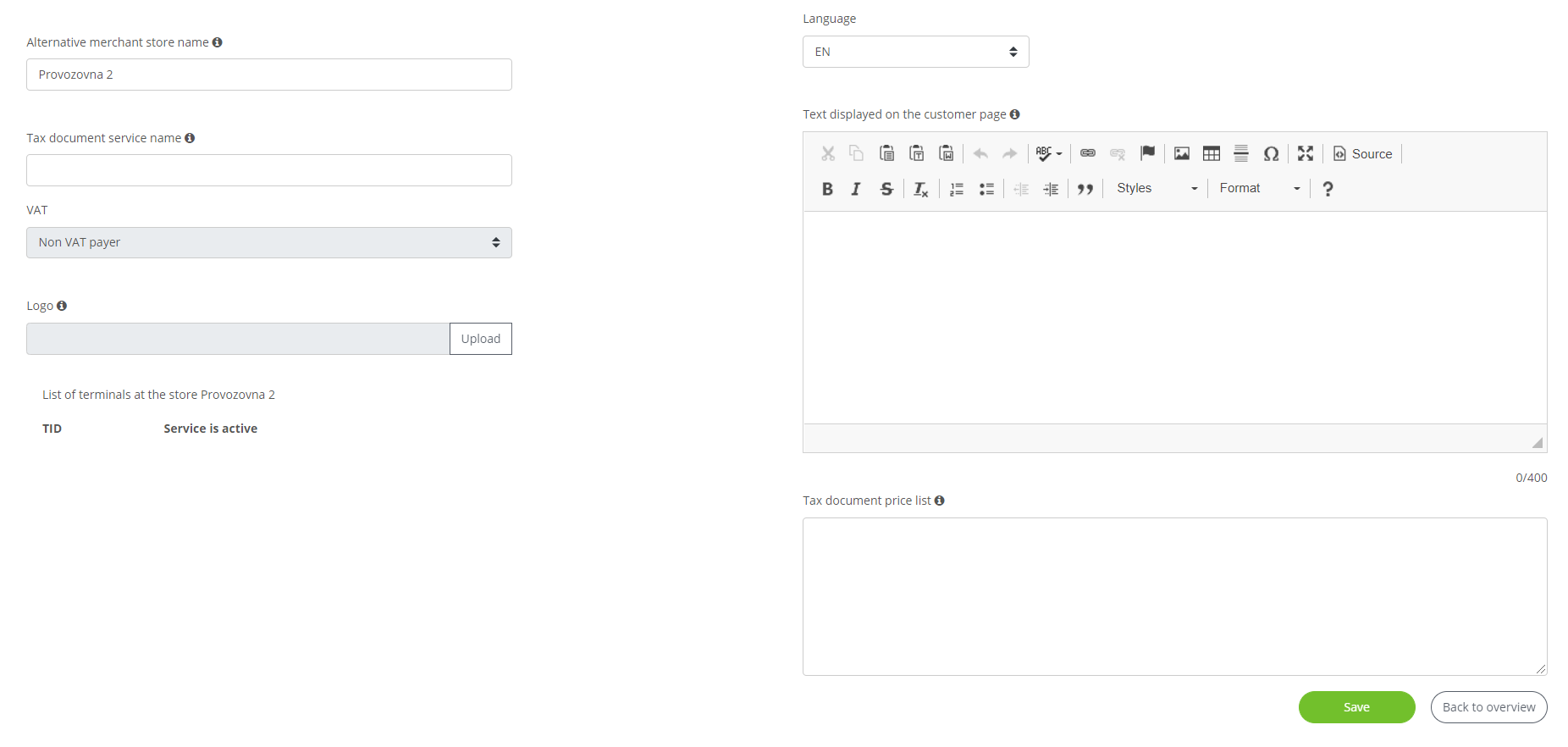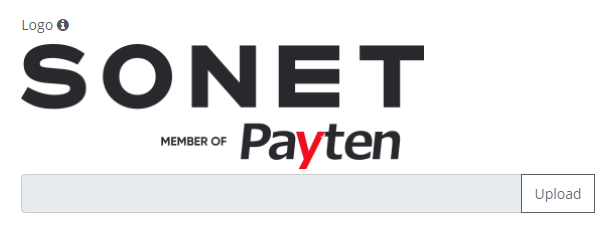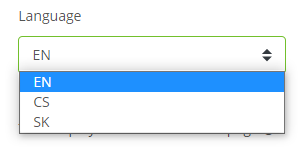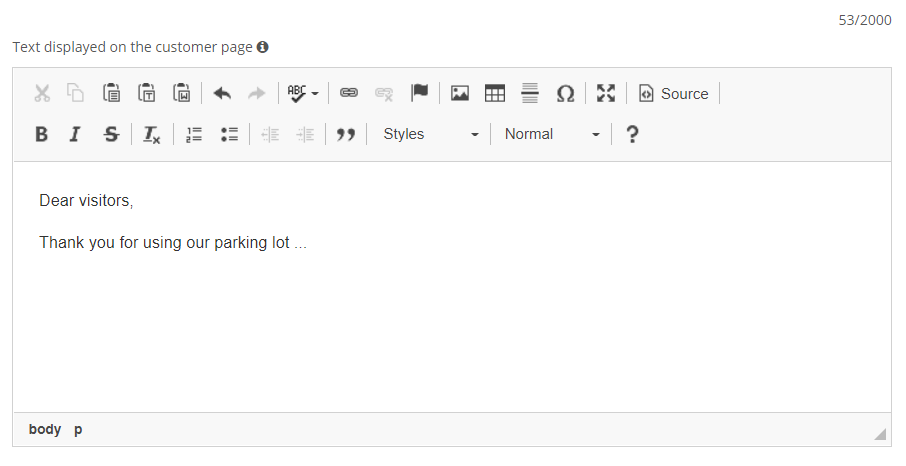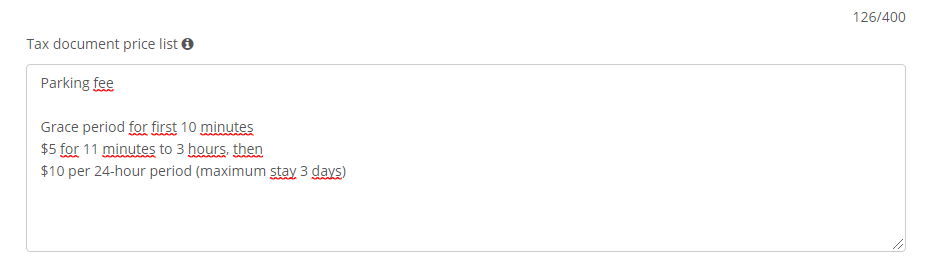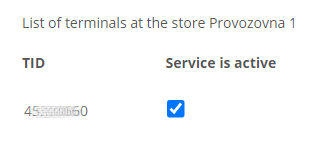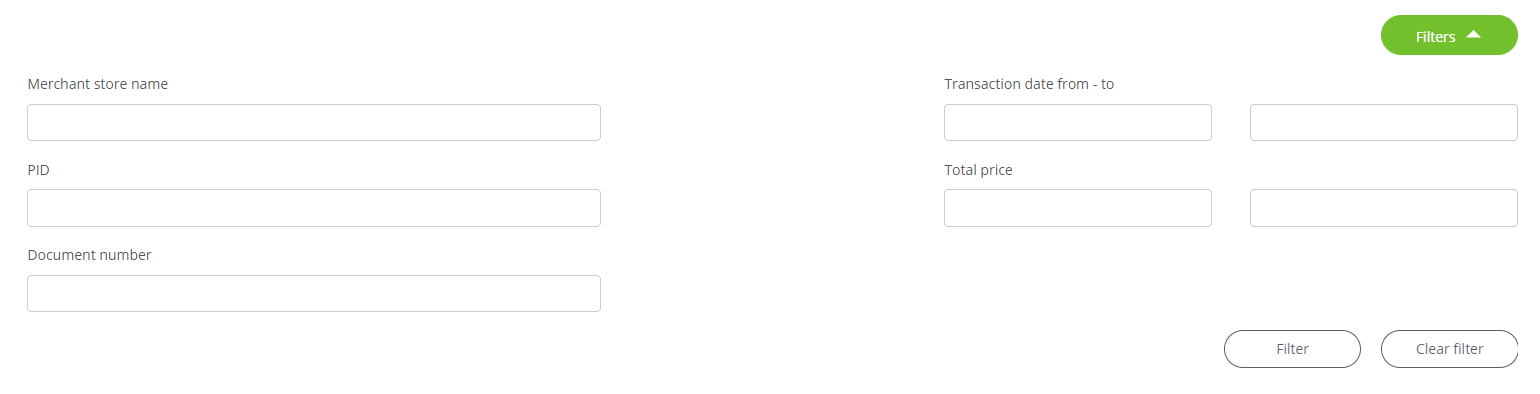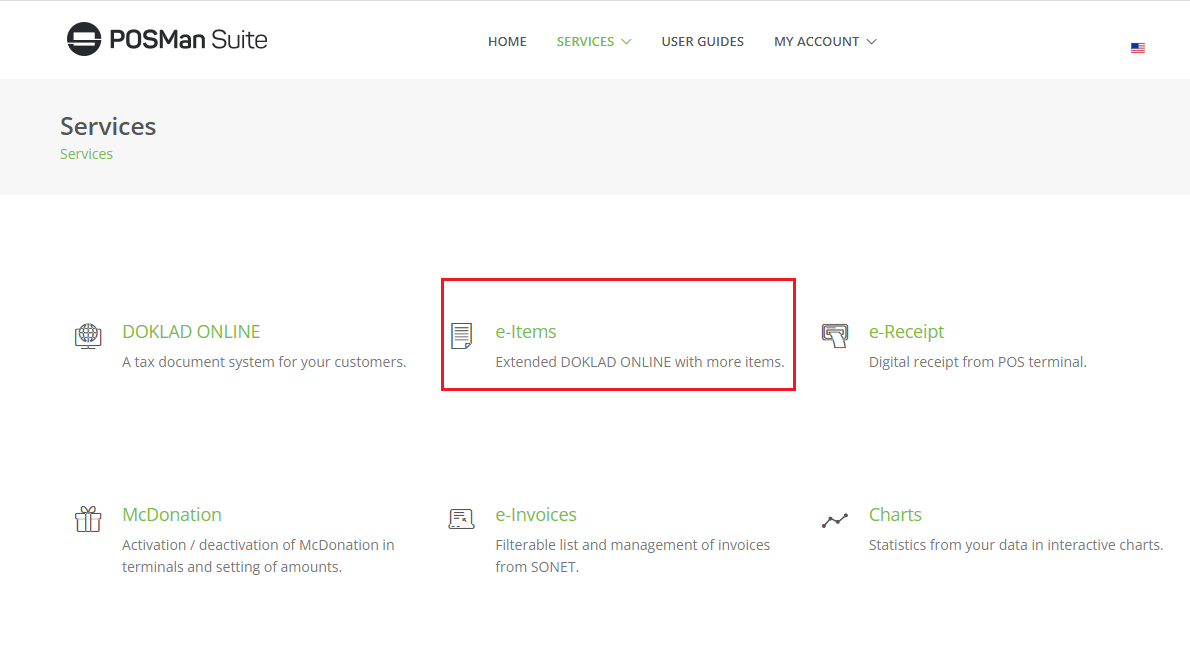 ~
~DOKLAD ONLINE
Electronic document system for a paying customer
1. Introduction
DOKLAD ONLINE is a service that allows your customers to print tax and non-tax documents remotely, in the comfort of their home. His service is intended primarily for customers who use only contactless payment technologies, for whom it is not possible to ensure the printing of documents immediately after the end of a transaction.
In order for the service to work, it is necessary to make a few settings in our systems, which will then allow you to print documents via the web portal www.dokladonline.eu.
After receiving access to the POSMan Suite, proceed to set up DOKLAD ONLINE on your merchant stores.
2. Activation of e-Items
e-Items is an extended version of the DOKLAD ONLINE service. With active e-Items, there is not only one item with a total amount on the document, but it is possible to have several items on one document.
Select from the menu Services -> e-Items.
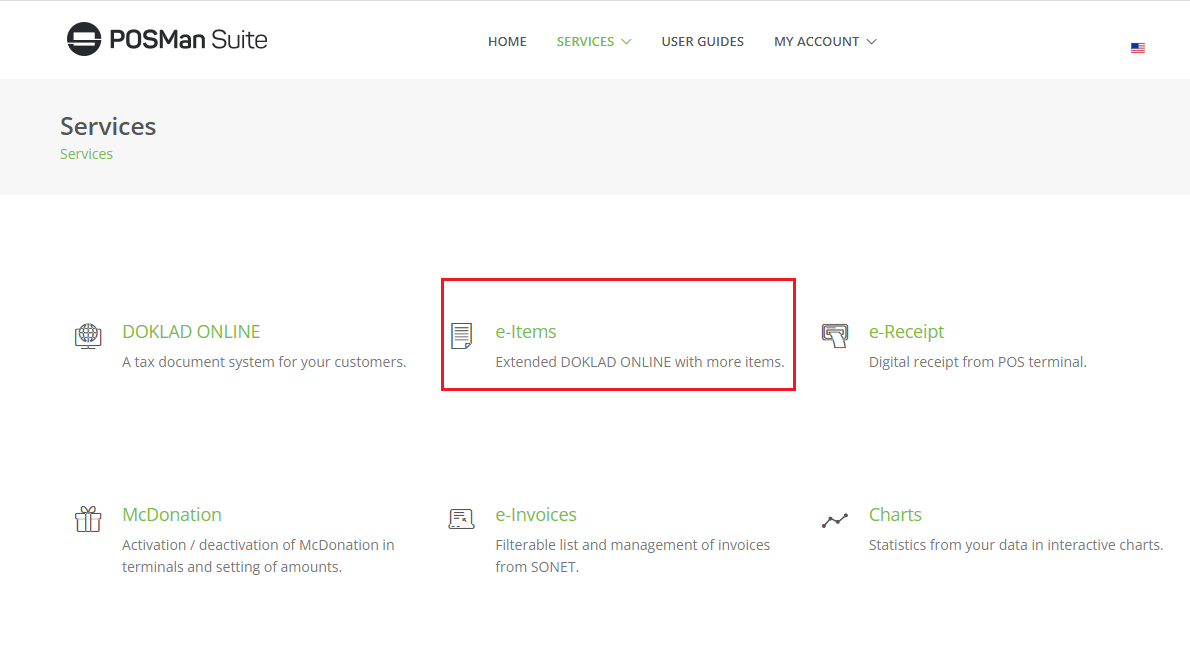 ~
~When logging in for the first time, you set whether or not you are a VAT payer. Please note that the change from a payer to a non-payer and vice versa can only be made by SONET support.
The field Enter your VAT number will be automatically displayed and pre-filled for a payer. The settings are confirmed by clicking the save button.
3. Merchant store settings
On the posmansuite.com portal go through the (Services -> Applications) -> DOKLAD ONLINE in the top menu to Merchant Store.
Here you can see your merchant stores for which the DOKLAD ONLINE service can be activated. You can filter the list of stores by filling in the given filters.
To activate the service, press the button in the Service status column. The form for setting up data for the merchant store will open.
The following fields must be modified.
3.1 Alternative merchant store name
He name of the merchant store, which will be displayed to a customer when downloading the tax document on the website www.dokladonline.eu.
3.2 Service name*
The name of the service that will be displayed as an item on the document. For example, "Parking fee".
*Not set if the e-Items service is active.
3.2 VAT*
For VAT payers, choose the amount of the tax rate. Non-payers choose the "Non VAT payer" option.
*Not set if the e-Items service is active.
3.4 Logo
The current logo that will be displayed to DOKLAD ONLINE customers when searching for a store on the website www.dokladonline.eu.
Insert the logo in square JPEG or PNG format, ideally in the resolution of 400x400px, or rectangular with the width of 400px.
3.5 Language
This field is related to the text you enter in the field below. For each of the offered languages (CS, SK, EN) it is possible to add its own text, which will be displayed to a user in that language version of dokladonline.eu.
3.6 Text
Informative text that will be displayed to a customer when downloading the tax document. For example, enter the description of the business.
You can enter text in the languages listed in the selectbox above. Entering text in the default language is required.
3.7 Price list
The price list, which will be displayed when searching for a merchant store on the dokladonline.eu website and will be displayed to a customer in the footer of the document.
3.8 List of terminals
List of POS (TID) at the merchant store. Here you select on which TID the service will be active. Transactions from these terminals will be displayed in the DOKLAD ONLINE transaction viewer and the customer will be able to search for the tax documents to these transactions on dokladonline.eu.
NOTE: All fields are required. The merchant responsible for the administration of the system is responsible for the entire content. It is not possible for texts to contain vulgarities or texts with a racist subtext.
Click Save to confirm your settings.
After successful activation of the merchant store, you have four buttons available to the store.
The first button displays the detail of the store with its data. The second button opens the data editing for the store. The third button deactivates the DOKLAD ONLINE service at the store. Click on the fourth to preview the document.