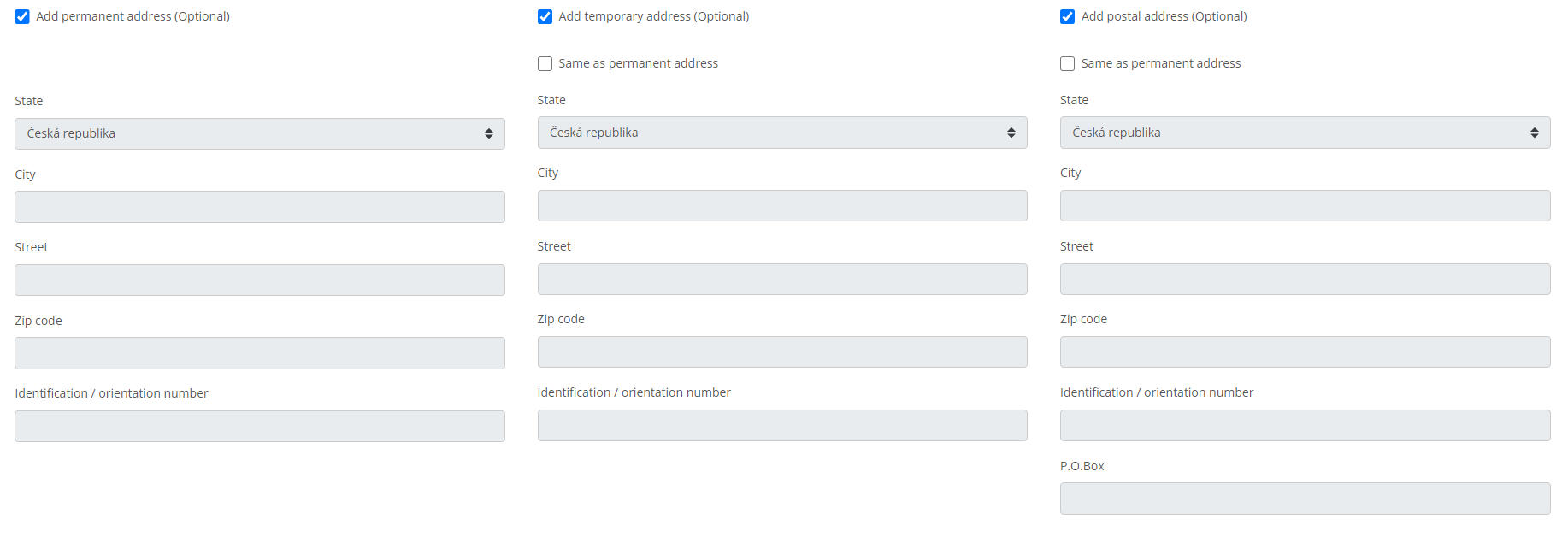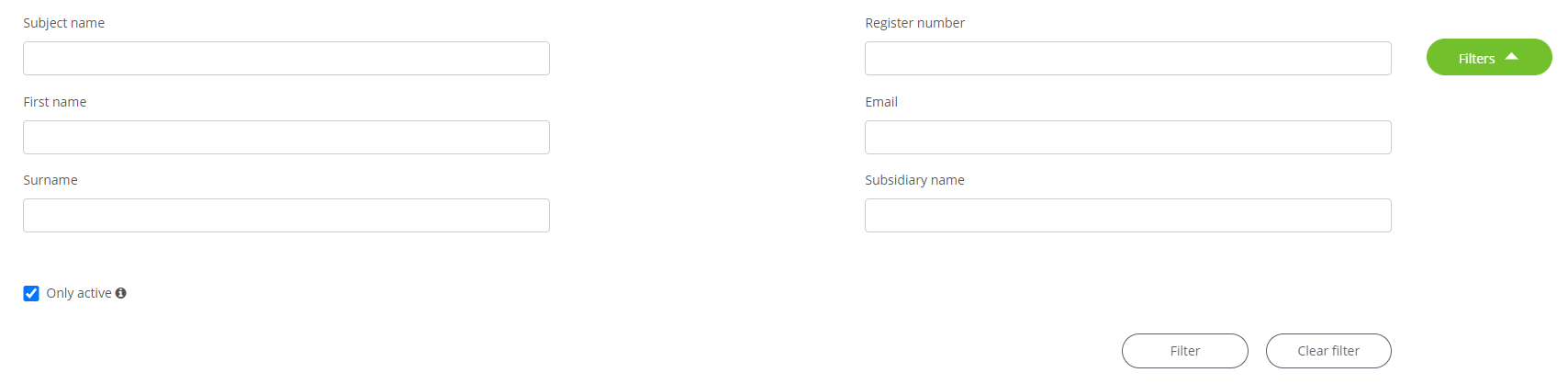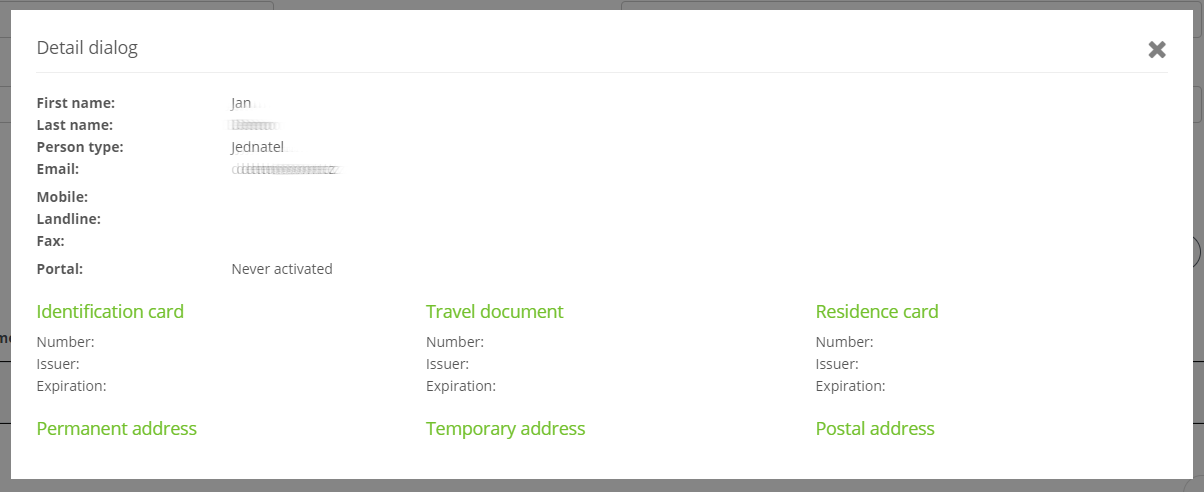~
~POSMan
Person
1. Create & Update Person
On the posmansuite.com portal, go to (Služby -> POSMan) -> Person in the top menu to the Create & Update Person section.
Here we add people to an existing subject or its subsidiary.
1.1 Mandatory data
When creating a person, similarly to a branch, we select the entity to which the person relates. Then we determine with the Person binding whether the person is tied to the whole subject or a specific subsidiary.
 ~
~Then we add other mandatory information:
- First name
- Last name
- Person type - position in the company
If you don’t want to enter more information, press Save. Once saved, we will be automatically redirected to the Person Detail page.
1.2 Optional data
Other (optional) information can also be registered for persons:
- Landline
- Mobile
- Fax
- ID papers - identification card, passport, residence document
- Addresses - permanent, temporary, postal
When Add is checked, the fields for document number, issuer and expiration date will appear for documents.
When you check Add an address the same address fields we know from creating subjects or subsidiaries will appear.
2. Person Overview
Similar to the subject and subsidiaries, it is also possible to display an overview of persons. You can see more filter boxes by using the Filters button. Additional filters can be hidden with the same button.
You can filter in the list of people using the following items:
- Subject name
- Register number
- Subsidiary name
- First name
- Last name
- Only active
Press Filter to make the selection, and Clear filter to return the table to its original state.
Records corresponding to the specified filters can be found in the table, and we learn their following values:
- First name
- Surname
- Subject
- Register number
- Subsidiary
- Portal - akcivated, deactivated, never activated
You can also export selected records to Excel format using the Export XLS button.
Click the icon in the Detail column to see more detailed information about that person.
Click the icon in the vCard column to download the person's VCF file.
Click on the icon in the column Update column to go to the person's edit.
For each listing, you can click a value in the First name and Surname, columns to open a page with details about that person.